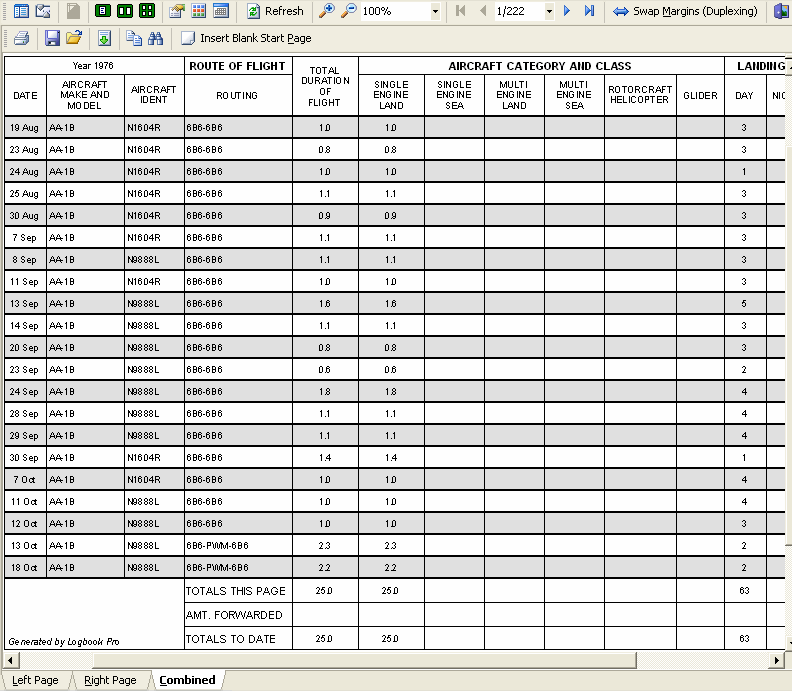Figure 1. Split Report Interface (Combined Tab Showing)
Logbook Pro offers granular control of printing by separating left and right pages of the Jeppesen Style and Cirrus Elite flight log reports. As shown in Figure 1 above, three tabs appear at the bottom of the report when previewed. Each side can be configured separately by clicking the corresponding buttons on the toolbars. The top toolbar provides additional control for the entire report whereas some of the buttons apply only to the viewing side. Depending on which side of a layout the pages are to be printed (left/odd, or right/even), the margins may need to be swapped, in other words, the left tab of pages may need "opposing" margins. Experimentation will make this area more clear.
A "combined" tab "interleaves" the left and right pages to create easy duplex reports for equipped printers or for use with third party software such as FinePrint. An additional button appears on the toolbar for the combined report area "Insert Blank Page" which will insert a leading blank page forcing the output to offset one page for "open-faced" reports such as when viewing traditional paper logs from left to right. When clicking this button, a dialog will appear prompting to swap the margins and typically this should occur for proper layout.
Create a .jpg file the same name as your data file and place the image next to your data file (same folder). For example:
Logbook Pro Data File: C:\Logbook\My Logbook.lbk
Create (or rename) your image file and place such as:
C:\Logbook\My Logbook.jpg
Logbook Pro will detect the existence of this image, if it exists, load it in the signature block for you. The new image signature feature will work in any of the SPLIT SERIES reports (standard or Cirrus Elite). Images are suggested to be not greater than 150dpi. Logbook Pro will automatically zoom the image to fit in the available space.
Cirrus Elite offers special heavy bond pre-hole drilled paper for professional quality printing results. Click here for more information.
Binder Transitions (new in 1.10.34):
New in 1.10.34 (and later) is the option for binder transitions. Cirrus Elite binders hold a finite amount of pages, approximately 100 printed pages (front and back) for the Full Size Desk/Carry Model, and approximately 80 pages for the Premier and Old-World style binders. Without binder transitions, which are a pair of blank pages inserted at defined points, transitioning your printed materials from one binder to the next is not optimum, i.e. you'll end up with one side of a flight in one binder and the other page representing the remaining data in the next binder. 1.10.34 adds the binder transition system to allow for a smooth transition across binders with the ability to manually print cover page information on each binder's leading blank page that will be produced.
Binder transitions only work in the "Combined" tab (bottom of screen) when the Insert Blank Start Page & Binder Transitions button is clicked on the sub-toolbar just above the report preview. You'll be prompted to swap margins, the recommended option is YES, and then if your report output will exceed the capacity of a binder depending on the binder style you will be prompted to include binder transitions. You can then specify every X number of pages to insert a transition. The blank pages will then be inserted at the defined points and provide for a break in the report output to place segmented information in their respective binders.
Be sure to set the type of binder you own in the User Information Options area so Logbook Pro can properly inform you of transition points based on the capacity of your binder.