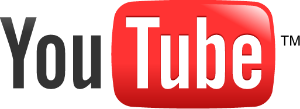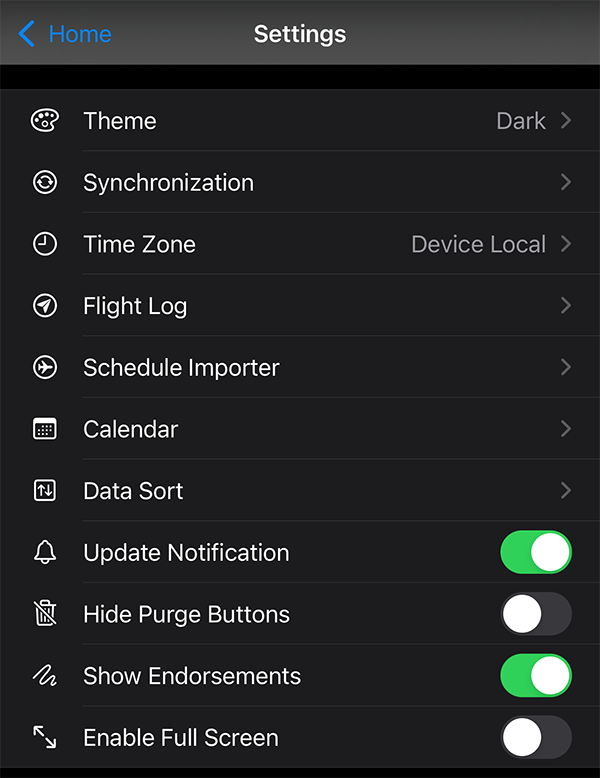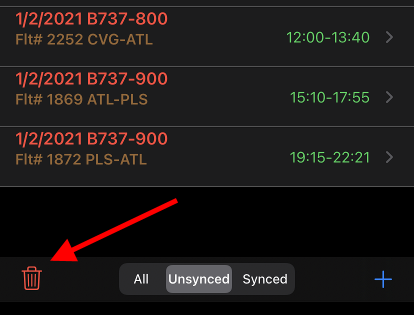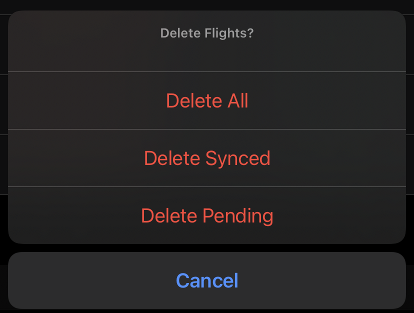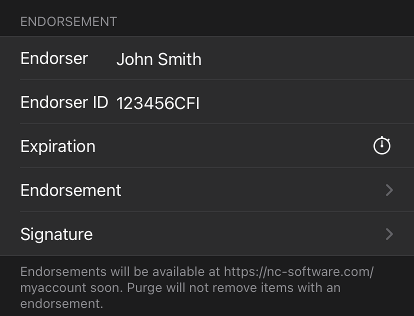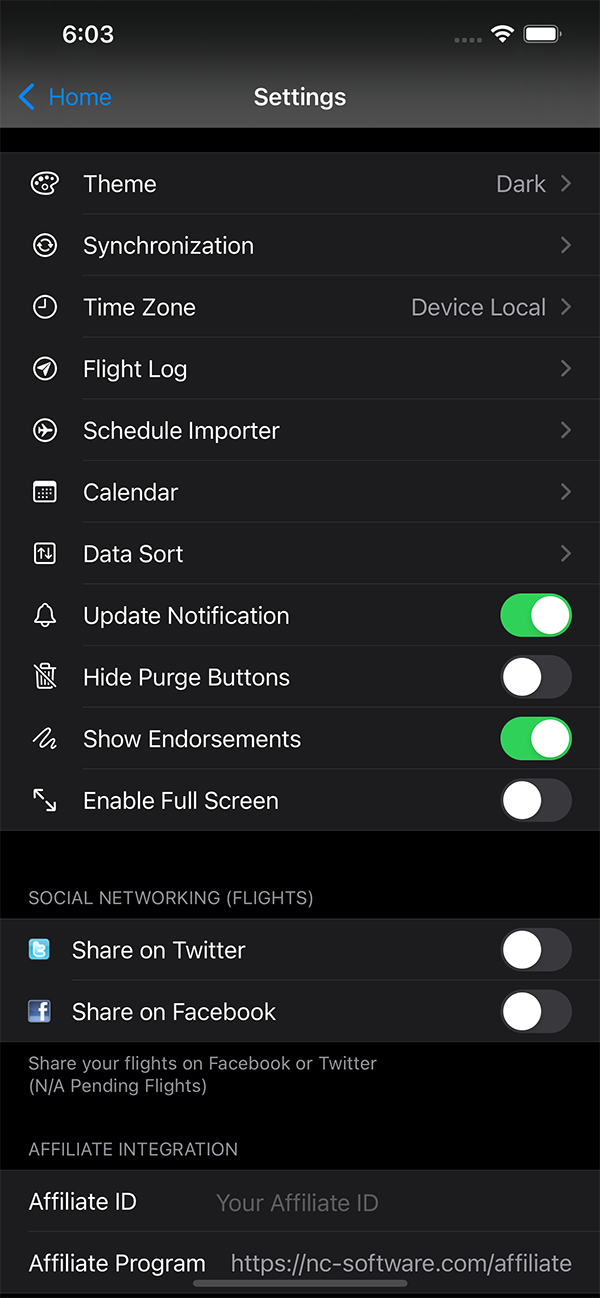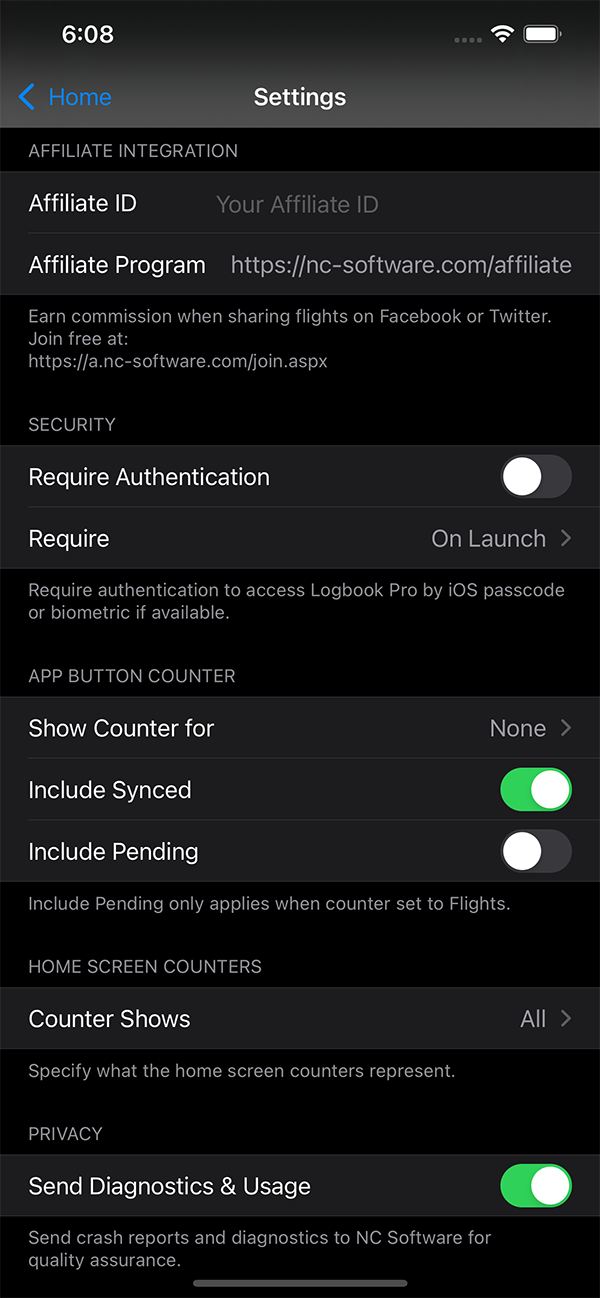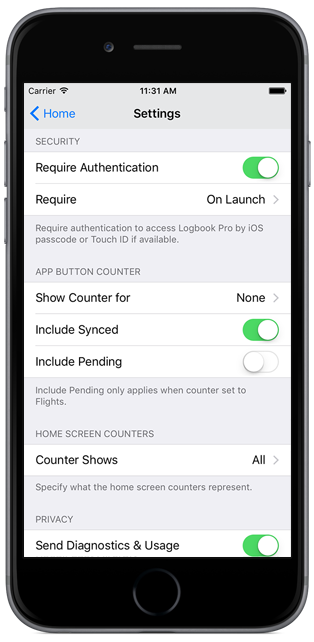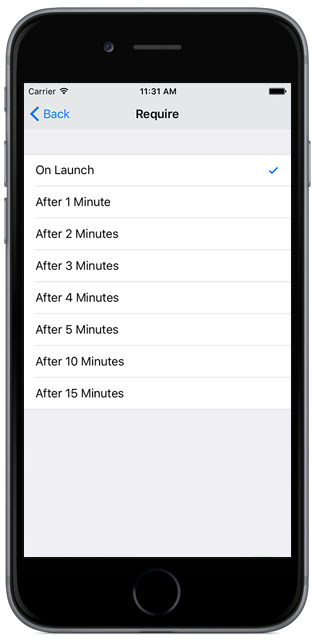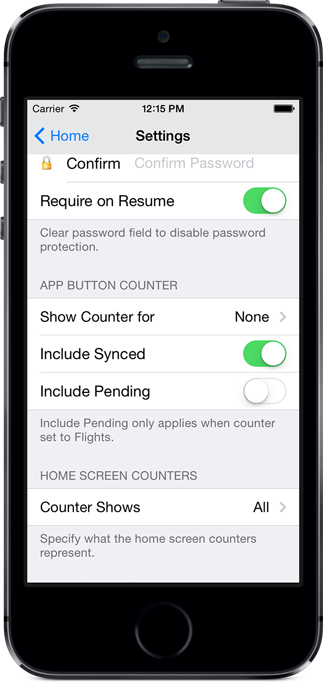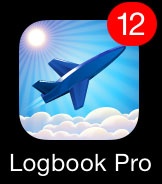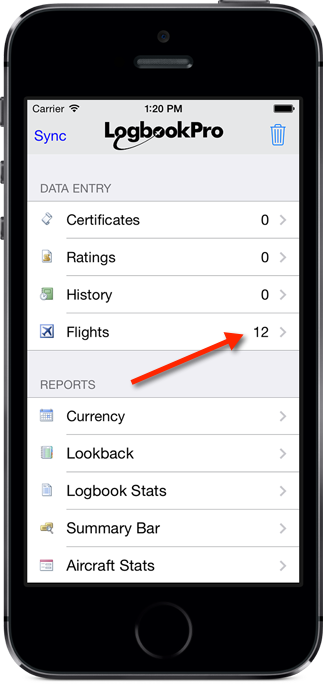Tap Settings on the bottom of the Home Screen to view the available settings within the application. The top area of the settings screen as shown above allow you to navigate into the specific settings area as described in the other settings topics.
Update Notification
Enable or disable a notification when a new version of Logbook Pro Mobile is available.
Hide Purge Buttons
When Logbook Pro Mobile was first developed years ago, mobile devices didn't have the memory capacity they do now, therefore, data purge buttons were added to allow you to delete entries from your mobile device after they were synced to the cloud so your device wouldn't become cluttered with unnecessary data and slow down. That is no longer a serious concern and purging data from Logbook Pro Mobile may not be desired. If you want to prevent inadvertent purging of your data, you can hide these purge buttons by enabling this setting.
Show Endorsements
The Endorsements section takes up quite a bit of screen real estate when enabled. If you are not actively using the endorsements feature, you can hide this section to save space on your screen and scrolling time when making entries.
Enable Full Screen
This setting will enable hiding of the top toolbar when scrolling down (swiping up) to display more data on screen. Scroll up (swipe down) to reveal the toolbar again.
Social Networking
Logbook Pro Mobile allows you to share your flight activity to Facebook and Twitter. To enable Logbook Pro Mobile's social networking integration turn on the features as desired. You should be signed in to Facebook and/or Twitter in iOS's device settings area which Logbook Pro Mobile will use. When saving a flight a dialog will appear asking if you want to post your flight details to Facebook or Twitter when these features are enabled. This is a fun way to share your flight activity with your family, friends, and followers.
Social networking features have been removed in version 10 and later.
Affiliate Integration
If you are an affiliate (free to sign up, click here) you can enter your Affiliate ID from the affiliate manager portal. When your affiliate ID exists and you use the social networking integration such as sharing your flights on Facebook or Twitter the link attached to your post will embed your affiliate ID so if any followers visit NC Software's web site and make a purchase within 30 days of their visit you'll receive affiliate commission.
Security
To protect access to Logbook Pro such as kids, friends, family members, etc. and protect the data from within from anyone tampering without your knowing you can tell iOS to prompt for the iOS passcode, Touch ID, or Face ID if supported by the device when opening Logbook Pro. In the Security section as shown above set "Require Authentication" ON. The "Require" option allows you to control how often you are prompted for the passcode, Touch ID, or Face ID such as every time Logbook Pro is opened or after a period of time.
App Button Counter
A counter can appear on the top right of the application button in your device's application screen as shown above. The counter is configurable from the bottom section of the settings screen. Specify what the counter should reflect based on the available options. Tap the row to select from the list of available options such as the count of flights entered on your device. You can choose whether the count should include synchronized items. If Flights is selected you can further choose if "Pending Flights" should be counted.
Home Screen Counters
The Home Screen counters are the numbers on the far right of each Data Entry area row. They represent the total number of entries that are on your device. Tapping the setting at the bottom of the main settings screen for home screen counters allow you to control what this value represents such as to include already synced data, show only unsynced, or all regardless of synced or not.