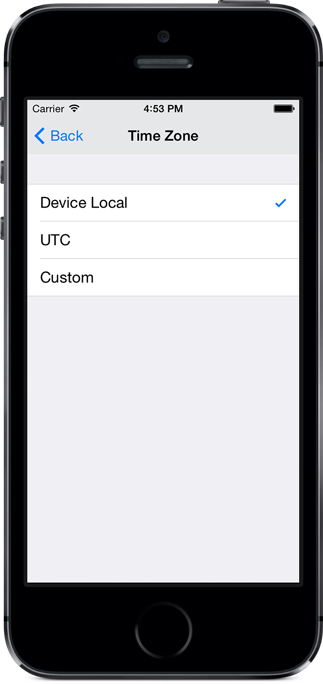Logbook Pro gives you total control of the time zone handling in your application. . Time zones are only relevant for "OOOI" fields (Out, Takeoff "Off", Landing "On", and In). Data is always stored in UTC, the time zone is for input and display only.
The time zone can be changed from the Settings / Time Zones area.
1) Device Local - Times are displayed and input in the local time zone wherever your device resides. Pilots that travel across time zones will see that their device may change time zone depending on the device's settings. You an always input your OOOI times in local wherever you are entering the data.
2) UTC - sets the times to UTC (also known as GMT or ZULU) time zone therefore whenever viewing or entering OOOI times the data is always in UTC.
3) Custom - when selecting this option a list of Regions will appear (top middle image) and then when selecting your region a list of time zones will appear. Choose the time zone area nearest your location. Time Zones are only applied to four fields in the Flight screen: OUT, Takeoff, Landing, and IN (otherwise known as OOOI times). Above the OOOI fields you will see the time zone that these fields will be entered in as and it will also show you the current UTC offset. Daylight Savings Time is automatically accounted for. OOOI values are always stored in the database as UTC so you can change to different time zones at any time without affecting your data. It only affects the input and presentation of these four fields. Pilots can use the "custom" time zone to fix the app into their domicile time zone if desired, or use "device local" to always enter and update fields in the local time wherever you reside When entering or viewing OOOI values they will be represented or input in this custom time zone selected.
Settings/Synchronization also provides a time zone option . When syncing the app's data back to Logbook Pro PC edition you can select the time zone for the OOOI fields. When synchronizing the OOOI fields will be converted from the stored UTC values to your desired time zone option and then sent to the cloud to be picked up by Logbook Pro PC edition.to allow you to control what time zone the values use when sent to Logbook Pro Desktop. Logbook Pro Desktop is not time zone aware so set the times accordingly (UTC recommended) for use in Logbook Pro Desktop.
| Widget Connector | ||||||
|---|---|---|---|---|---|---|
|
...