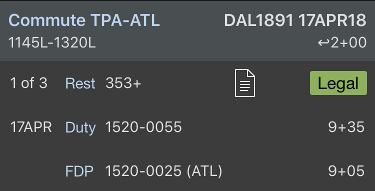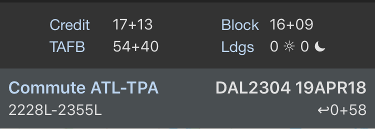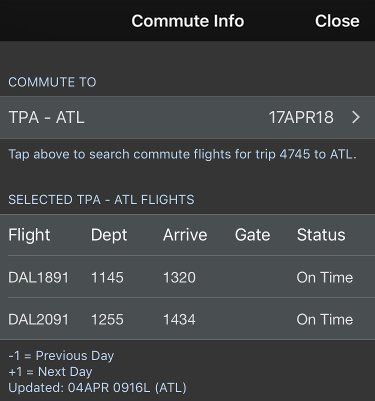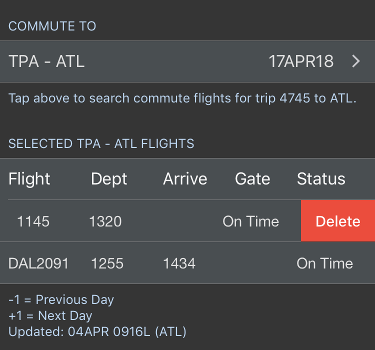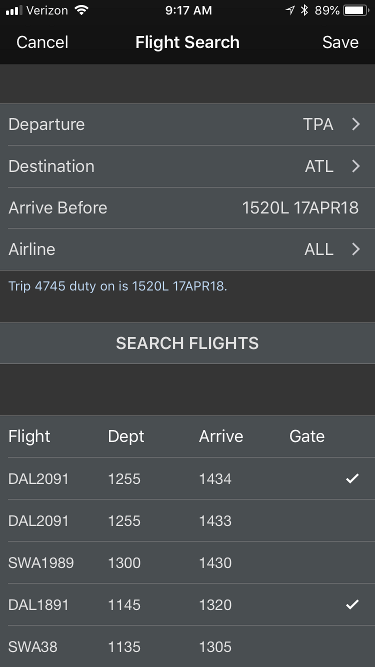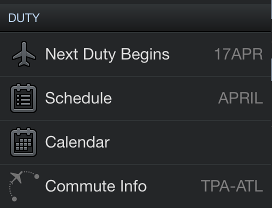...
To quickly clear all data about a hotel from this page, tap the Delete Hotel button at the bottom.
| Anchor | ||||
|---|---|---|---|---|
|
| Widget Connector | ||
|---|---|---|
|
If you are a commuter, you can enable and configure the commute feature under Settings/Airline to display commute info at the top and bottom of the Trip View. APDL will use your preferences to retrieve the appropriate flights available for you to commute to and from work on the ends of your trip. The commute info row displays the route of flight, flight number and date on the top line, with the flight times, and "turn time" you have available to get to or from that flight before or after your trip on the bottom line.
To get more details on your commute, tap on either commute row to display the Commute Info page. According to your preferences for time buffer and number of flights to retrieve in Settings/Airline, the flights chosen by APDL will be displayed with gate and delay status. Flights are retrieved a few days prior to your trip while gate and delay status are updated on a regular interval starting 24 hours prior to your commute flights. You can also swipe down to refresh this page manually.
The first flight on this list will be the one displayed on the Trip View. If you do not wish to use that flight for your commute, you can swipe to delete which will change which flight is displayed on the Trip View.
If you would like to see more available flights than are displayed by default, you can tap the top row on the Commute Info page labeled with the flight route and flight date. This will open the Flight Search page. This will allow you to tweak the search parameters from the defaults configured in Settings/Airline. You can change the departure or destination airport if you desire to commute to or from a different airport than usual. Time to search can be adjusted, as well as filtering out only a certain airline if you don't want to view all available airline options.
The results of your search are displayed below. The flights marked with a checkmark will be displayed on the Commute Info page. You can tap to add or remove checkmarks as you desire.
You can quickly access the Commute Info page for your next commute directly from the Commute Info Menu item as well.
| Anchor | ||||
|---|---|---|---|---|
|
...