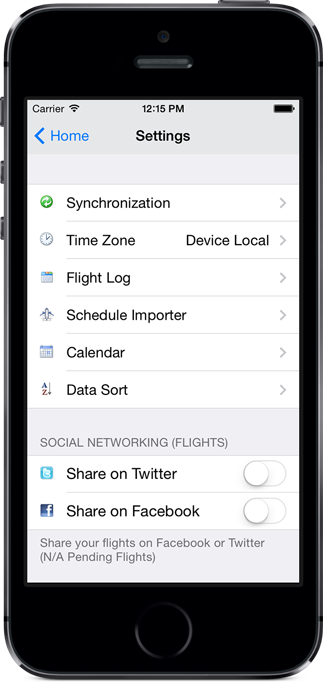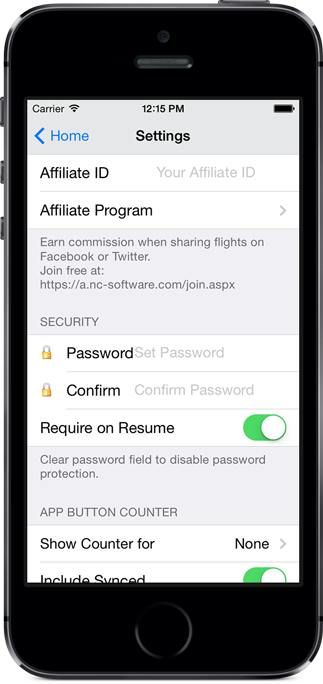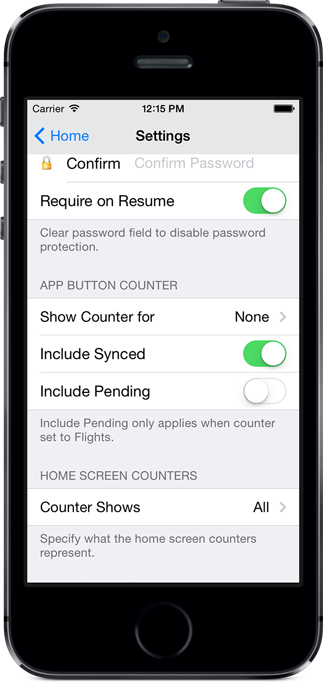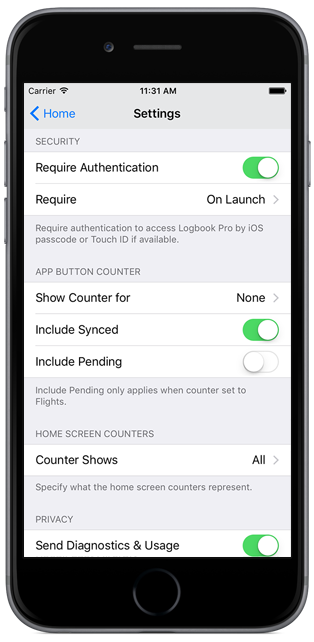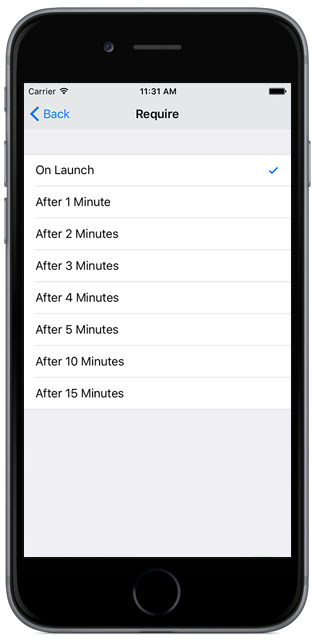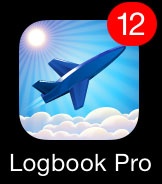...
Tap Settings on the bottom of the Home Screen to view the available settings within the application.
The top area of the settings screen as shown above allow you to navigate into the specific settings area as described in the other settings topics.
Social Networking
Logbook Pro Mobile allows you to share your flight activity to Facebook and Twitter. To enable Logbook Pro Mobile's social networking integration turn on the features as desired. You should be signed in to Facebook and/or Twitter in iOS's device settings area which Logbook Pro Mobile will use. When saving a flight a dialog will appear asking if you want to post your flight details to Facebook or Twitter when these features are enabled. This is a fun way to share your flight activity with your family, friends, and followers.
Affiliate Integration
If you are an affiliate (free to sign up, click here) you can enter your Affiliate ID from the affiliate manager portal. When your affiliate ID exists and you use the social networking integration such as sharing your flights on Facebook or Twitter the link attached to your post will embed your affiliate ID so if any followers visit NC Software's web site and make a purchase within 30 days of their visit you'll receive affiliate commission.
Security
Access to your device can be controlled by a 4-digit password set in the device's settings area. Logbook Pro Mobile also allows setting a password to protect access to the application directly. A password is not required to resume your app unless Require on Resume is ON. The app suspends in between uses and resumes when launching the app at a later time.
To set a password enter your password in both the Password and Confirm boxes. Tap the top left button "Home" to return to the home screen which will save your settings. Your password is now set and the next launch of your app you will be prompted to enter a password to access your app. If you forget your password you will need to delete the app and reinstall it.
To clear your password simply tap into the Password field which will remove the entered password and return to the Home Screen to save the changes. You do not need to clear the Confirm field.
...
To protect access to Logbook Pro such as kids, friends, family members, etc. and protect the data from within from anyone tampering without your knowing you can tell iOS to prompt for the iOS passcode or use Touch ID if supported by the device when opening Logbook Pro. In the Security section as shown above set "Require Authentication" ON. The "Require" option allows you to control how often you are prompted for the passcode or Touch ID such as every time Logbook Pro is opened or after a period of time.
App Button Counter
A counter can appear on the top right of the application button in your device's application screen as shown above. The counter is configurable from the bottom section of the settings screen. Specify what the counter should reflect based on the available options. Tap the row to select from the list of available options such as the count of flights entered on your device. You can choose whether the count should include synchronized items. If Flights is selected you can further choose if "Pending Flights" should be counted.
...