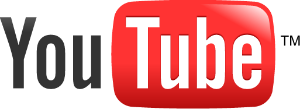Tap Settings on the bottom of the Home Screen to view the available settings within the application. The settings screen allows you to set general options and navigate to sub-areas for further configuration.
Time Zone:
Tap to set the application time zone from the three choices available: Device Local, UTC, or Custom. View the Time Zone topic for more detail on time zone integration within the app. Only Flight Log OUT, TAKEOFF, LANDING, and IN (otherwise known as OOOI times) are affected by this setting.
Lock to Portrait (iPhone/iPod touch only):
This feature has been removed in 4.x and later (iOS 6 and later)
Update Notification:
It is strongly recommended to leave this ON. With this feature ON the app will notify you when an update to the app is available on the App Store. It is important to always keep your app updated with the latest version for enhancements and of course bug fixes. When a new version is available you'll be prompted with a message and if you tap YES then it will take you to the app store to download the free update.
Social Networking:
When adding a new flight you can share your flight activity on your favorite social networking site: Facebook or Twitter. A brief message will be posted to your wall or twitter feed, which you can view and edit prior to posting, sharing the details of your flight for your followers to see. If you're a NC Software Affiliate (sign-up free here) and you enter your Affiliate ID, your link attached to your post will be one that will earn you commissions on any sales made within 30 days of people following your link. For more details on the social networking integration click here to learn more.
Security:
Access to your device can be controlled by a 4-digit password set in the device's settings area. Logbook Pro also allows setting a password to protect access to the application. If you've already been running Logbook Pro and you're using iOS 4, the app will "suspend" to allow you to resume the app later where you left off. A password is not required to resume your app unless Require on Resume is set to ON.
To set a password enter your password in both the Password and Confirm boxes. Tap the top left button to return to the home screen which will save your settings. Your password is now set and the next launch of your app you will be prompted to enter a password to access your app. If you forget your password you will need to delete the app and reinstall it.
To clear your password simply tap into the Password field which will remove the entered password and return to the Home Screen to save the changes. You do not need to clear the Confirm field.
App Button Counter:
A counter can appear on the top right of the application button in your device's application screen as shown above. The counter is configurable from the bottom section of the settings screen. Specify what the counter should reflect, None is the default. Tap the row to select from the list of available options such as the count of flights entered on your device. You can choose whether the count should include synchronized items. If Flights is selected you can further choose if "Pending Flights" should be counted.