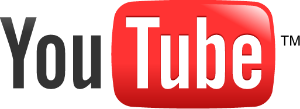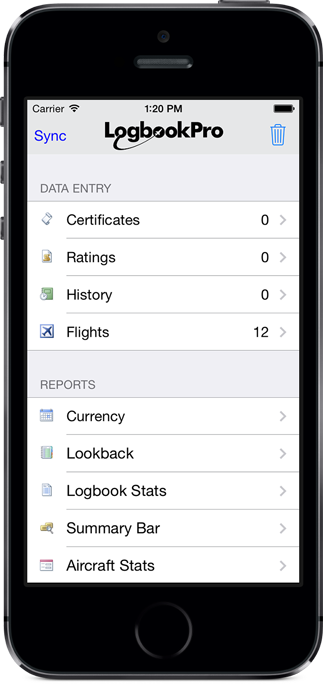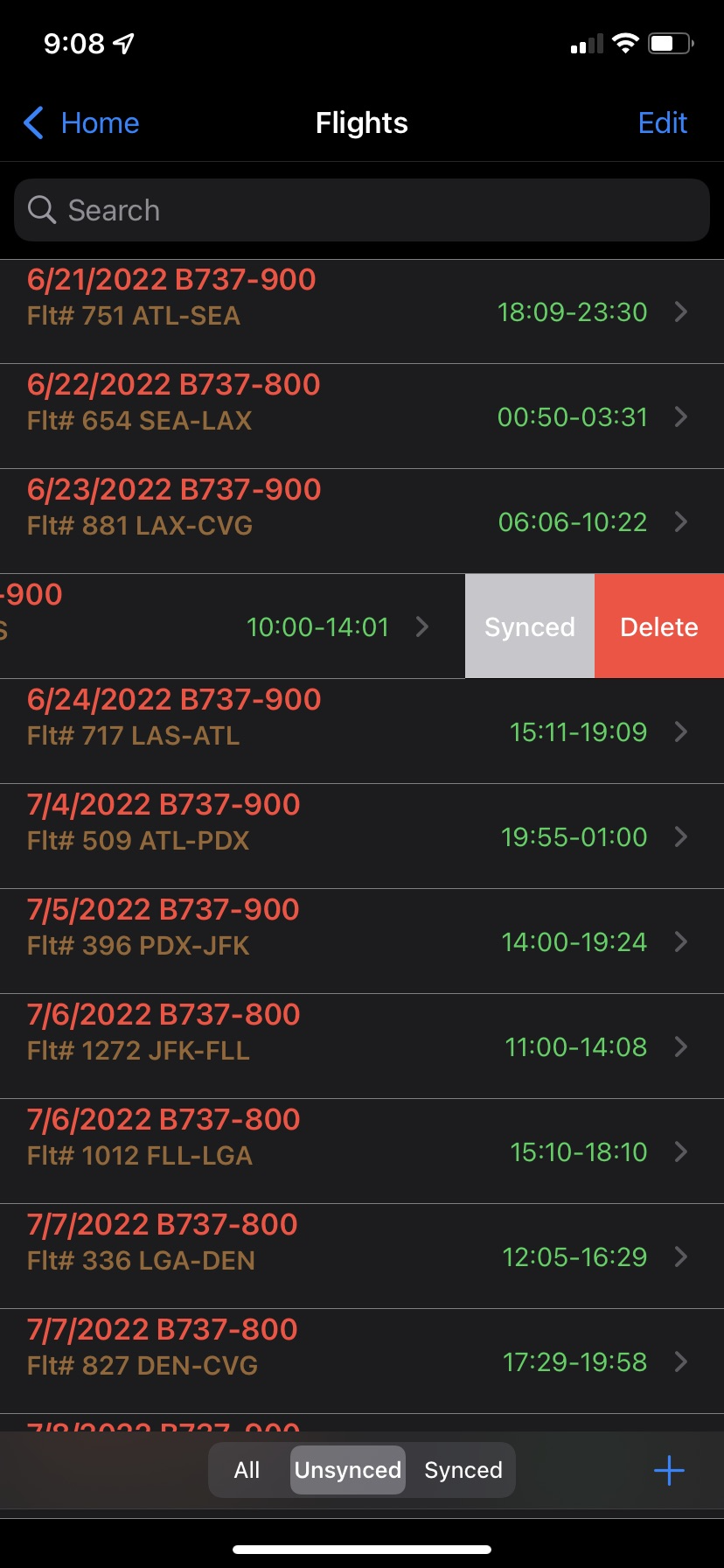Data Entry Overview
Data entry is straight-forward in Logbook Pro Mobile as the app is designed for ease of use and minimum time spent logging your data. Access the desired data entry area from the Home Screen in the top "Data Entry" section. This will take you into the listing of all items for this area from which you can tap an item to view or edit, or tap the + button on the lower right to add a new entry. As shown below is a listing of Flights. On the bottom left is a trash can button that when tapped you will be presented with options allowing you to control exactly what to delete such as All Items for this data area, Sync, Unsynced, or if in the Flights area, Pending Flights. The trash can button only applies to the data area when in a data area list, on the Home Screen it applies to all data areas. The bottom center of the data list is a filter bar allowing you to control what you want in your data list.
On the top right of the data list is an Edit button. When in Edit mode you can delete data directly and then tap Done. You can also swipe to reveal delete and synced/unsync options. The synced/unsync button will designate a pending flight as "synced" to prevent it from syncing to the cloud and alternatively will designate a synced flight as "unsynced" to make it sync to the cloud again on the next sync.