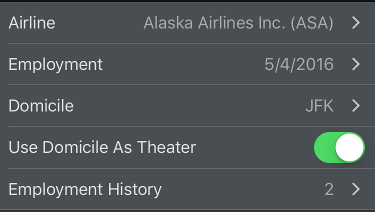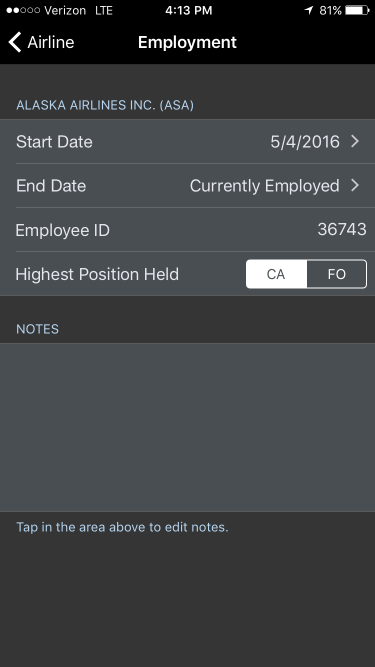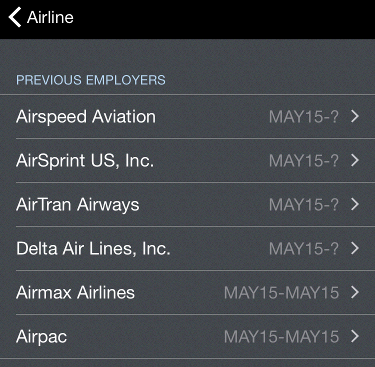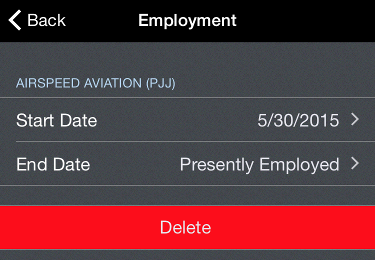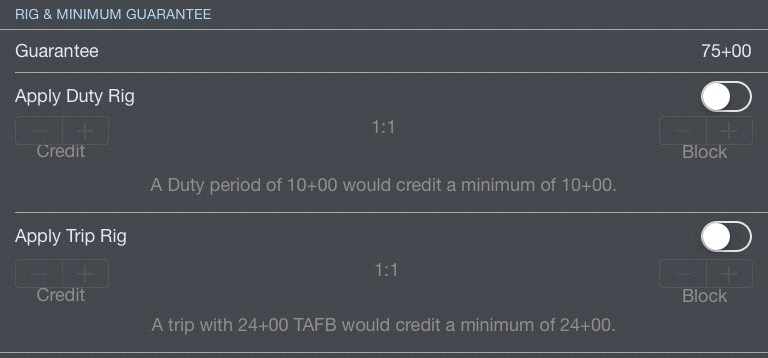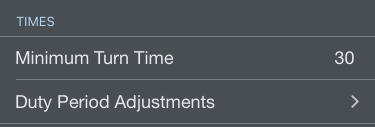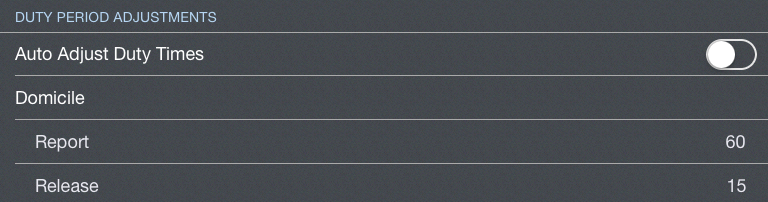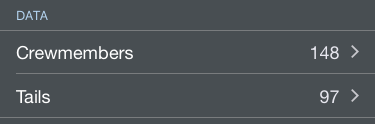https://www.youtube.com/watch?v=1rIDmwCPr2w&list=PLt5jhPpkokeL7jZrgoINs1synCP7F3iAy&index=9
Overview
The airline settings are critical to many functions within APDL. This should be one of the first pages you configure when using APDL. You may need to return to this section from time to time to update these settings as your career progresses. Examples of these cases would be a change in airline, change in domicile, change in pay rate, or contractual changes to per diem or guarantee, trip, or duty rigs.
Current Employer
Tap the Airline row to select your current airline. Current airline is used for resume work history and various cloud features.
Tap the Employment row to set more details about your airline such as hire date, employee number, highest position held, and notes. If you have a 3D Touch enabled device, you can force press to peek at the details of your employment, while a harder press will allow you to pop to that page to edit that information.
Enter your hire date at your current airline for work history. Choose a date in the future for "End date" to set it to "Presently Employed" if it gets accidentally changed.
Select your domicile from the list. Domicile is used for legality computations.
If you fly international routes, you can set your domicile as your theater if applicable.
The Employment History row displays how many entries have been made in APDL as employers. Tap this row to view or edit your previous airline experience. This information is used in your resume.
Base Pay Rate & Per Diem
Enter your Base Pay Rate and Per Diem rates for payroll computations.
Rig & Minimum Guarantee
Enter your minimum guarantee value for payroll purposes.
If your contract has provisions for a Duty Rig or Trip Rig, configure these here for payroll calculations. Enable each rig as appropriate and set the appropriate ratio. The note in each section will help you configure these rigs properly for APDL.
Times
Use the Minimum Turn Time line to set the minimum ground turn time in minutes to be used by the Legality Report for forecasted times. Originally scheduled departure times will be used unless a delay will cause the turn time to be less than the minimum ground time specified here.
APDL can adjust your duty on and duty off times when circumstances arise that cause you to work outside the originally scheduled times or when importing your schedule. Examples of this are: reporting at a different time than scheduled due to a cancellation, delay, or reassignment; completing your flights for the day later than scheduled due to delays; or logging manually. Tap the Duty Period Adjustments line to enable and configure these settings.
This setting applies to manual interaction with the app as well as schedule importing. You can also access these settings from the Schedule Importer Settings section.
Configure your report and release times according to your company's contract as appropriate. If your report and release times are different for specific duty types, you can configure those settings specifically, otherwise you can set them all the same.
Data
All crewmembers and aircraft tail numbers in APDL are associated with an airline. This allows for easier organization of your data as your career progresses and you, may move on to other airlines and you want to keep your selection lists in APDL as neat as possible and prevent them from becoming excessively large. You can view all crewmembers and tail numbers associated with your current employer by tapping one of the lines in the Data section.