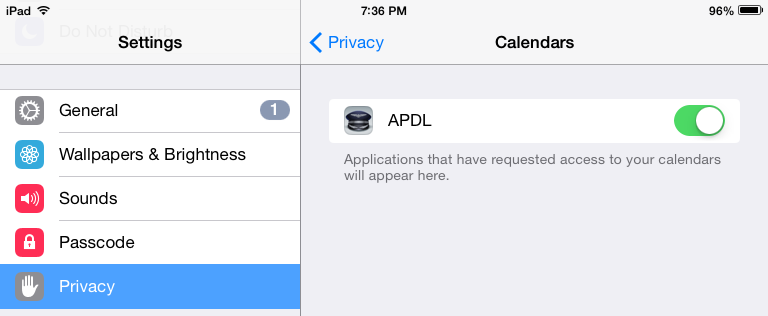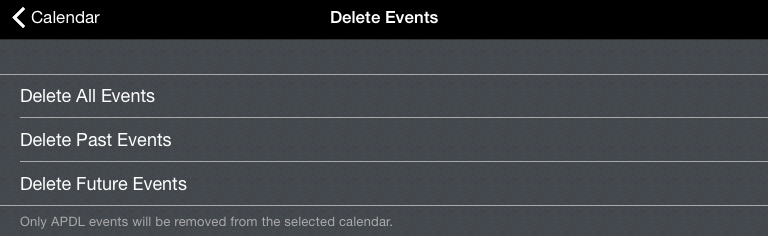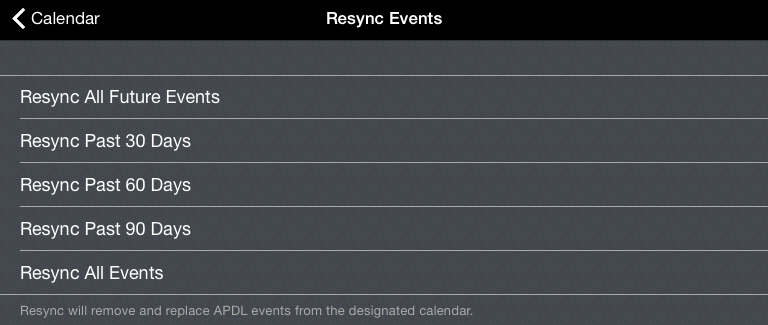Overview
APDL must be allowed to access your device calendars in order to use calendar integration. You will be prompted to allow APDL to access your calendars when APDL runs for the first time. If you do not allow access, calendar integration will not work. If you want to adjust these settings later, go to your device settings menu, choose Privacy, Calendars, and find APDL in the list.
Use the settings on this page to configure Calendar Integration options.
Calendar sync can be enabled or disabled completely by changing the "Sync to Calendar" option. If disabled, none of the other settings on this page are active.
The "Calendar" row is used to select the calendar you would like to use for Calendar Integration with APDL events.
The "Include" section allows you to choose which APDL events you would like to sync to your calendar.
Below these options are buttons for deleting and resyncing APDL events placed your calendar.
Tap the appropriate button if you would like to delete past, future, or all events added to your calendar by APDL.
Simply turning calendar sync off and back on will not resync all events to your calendar. Normally resyncing events to your calendar would require you to make an edit to each entry and resave it, which can be quite time consuming. In order to allow you to resync multiple events at once, the resync option is available to allow you to resync all calendar events within a certain time range.