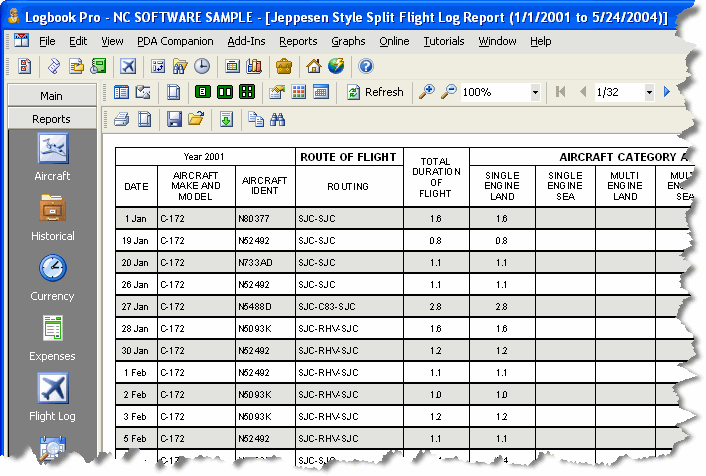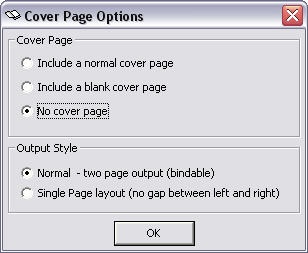Most pilots are familiar with the popular layout of the Jeppesen style hard copy logbooks and Logbook Pro brings this exact layout to you as one of the many printable options. Select the Jeppesen style layout from the Report menu. As with the hard copy logbooks, there is the flexibility to create custom columns, no difference with Logbook Pro, create an unlimited number of custom report templates using the Jeppesen designer by using the "custom template" option in the Jeppesen area of the reports menu.
Figure 1. Jeppesen Report Layout
In version 1.8.12 and later a new feature has been added to allow for a cover page to be set as the first page of the report. This allows for a professional output and a layout matching that of your paper logbooks, with an open book style, viewing your entire flight data at once. Also with the Jeppesen style layouts there is the option to remove the "gap" between the left and right pages so that you can actually printout the entire page, left to right, on one printout. What some customers do is use this format (without the gap) and export it to Adobe Acrobat Reader (PDF) and then print it on wide paper such as 8 1/2 x 14 and control zooming from powerful programs such as Adobe Acrobat. When running a Jeppesen report, standard or custom template, a dialog such as shown in Figure 2 below will appear after the date filter dialog. Choose one of the three cover page options and if NO COVER is selected, the option to join the left and right side data will appear.
Figure 2. Cover Page Options Dialog
Create a .jpg file the same name as your data file and place the image next to your data file (same folder). For example:
Logbook Pro Data File: C:\Logbook\My Logbook.lbk
Create (or rename) your image file and place such as:
C:\Logbook\My Logbook.jpg
Logbook Pro will detect the existence of this image, if it exists, load it in the signature block for you. The new image signature feature will work in any of the SPLIT SERIES reports (standard or Cirrus Elite). Images are suggested to be not greater than 150dpi. Logbook Pro will automatically zoom the image to fit in the available space.