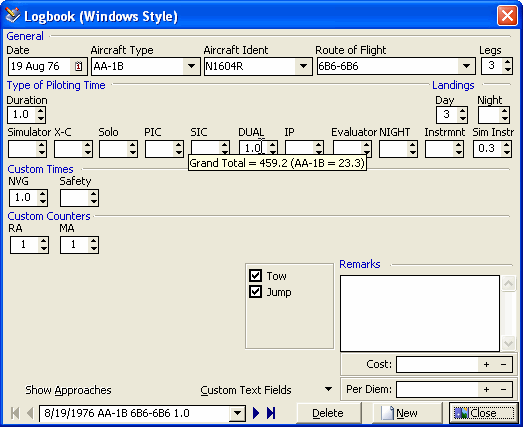Figure 1. Logbook Entry (Windows Style)
Logbook Pro offers two unique styles for entering logbook data. The Windows Style, as shown in Figure 1 above, offers a view of all entry fields in one screen, providing a slim/efficient method of data entry. The areas are broken down by types of data, i.e. the basic info across the top, to custom defined fields, which appear when created and configured in the Display Configuration section, to approaches on the bottom left, toggled by clicking the Approach button if not in view, and the flight selector/navigator on the bottom left.
Logbook entries do not require a manual save operation, once the minimum fields are filled in (Date, Type, Ident, Route, and Duration (or Flt Sim)) the data will be saved upon closing the window or when clicking the New button to create a new record. Logbook Pro offers several automation features to make logging data simple, accurate, and efficient. Logbook Pro memorizes your entries from flight to flight, therefore when moving to a field, such as the route, the previous route will be entered for you. All that is needed is to change dates and flight times for the most part and Logbook Pro will work with you to make data entry fast and easy. The Date field will automatically set todays date by hitting the "T" key on the keyboard (T is short for Today) or the "P" key (P is short for Previous) to use the previous entries date.
There is no reason to enter flights in any order, Logbook Pro will automatically sort the flights by date for you. The Date field also uses a drop down calendar by clicking the icon to the right side of the field. Use the calendar to rapidly select a date for the flight record. The Aircraft Type field references the list of Types configured in the Aircraft Options area, if not in the list, double-click the field to enter new Types in the Options...Aircraft area. The option to add aircraft types will also appear on the sub-toolbar when this field is active with the mouse cursor. Idents will appear based on the aircraft type selected, allowing easy recall of aircraft flown and Idents (or N-Numbers). If the desired Ident (N-Number) is not listed, type it in manually.
The route field is used in a new streamlined method modernizing logbook entries from the standard To-From blocks in paper logbooks. Logbook Pro allows multiple flights in the same day to be entered in one record, particularly useful for corporate pilots flying multiple legs in a day. Use the legs field to determine how many flights were flown and separate the stops in the Route field with hyphens (or any desired separator). Click the drop-down to the right of the route field to recall the 15 previously used routes to rapidly choose a previously flown route.
If custom expense fields were created in the Options...Custom area or custom text fields, click the respective button to enter custom data associated with this flight. If a Flight Cost value was entered for the corresponding Aircraft Type in the Options...Aircraft area, a cost will be entered based on the hourly rate x the Duration. The cost can be overriden if desired. Use the + / - buttons to increase/decrease the value, or type in the amounts manually.
The bottom left of the Windows Style log screen is a navigation system that allows for easy moving about flight entry records using the arrow buttons at either end. The center portion is a popup menu system that displays all flight records with the basic information of Date, Type, Route, and Duration. Select a flight from the list of available flight records and the data will be loaded into view for editing or reference.