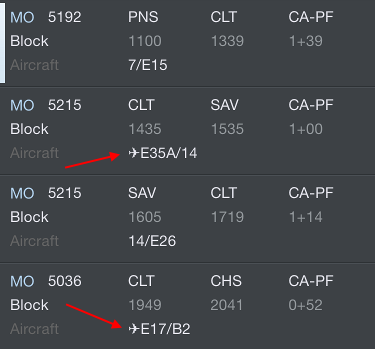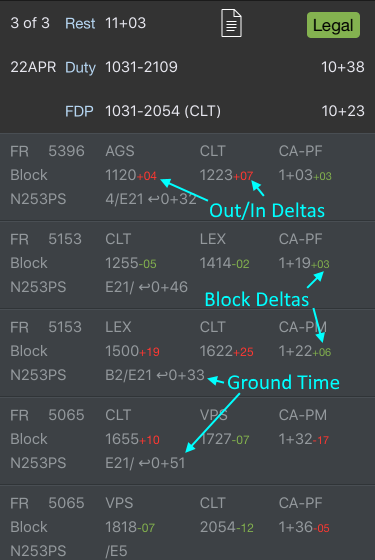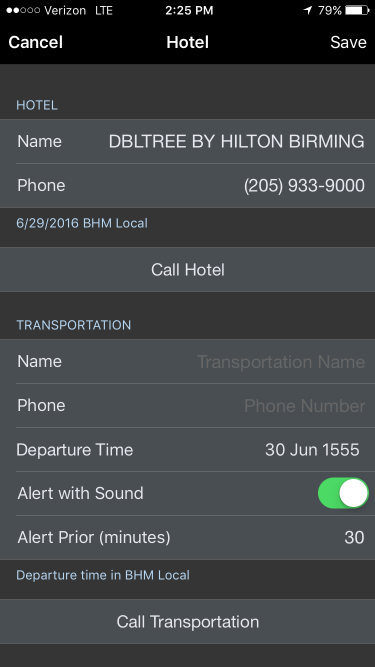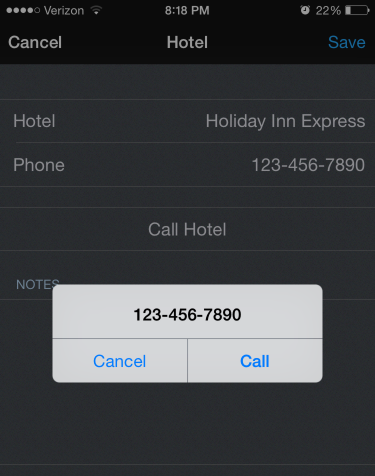| Scroll Ignore | ||||
|---|---|---|---|---|
|
https://www.youtube.com/watch?v=LnUni16slmU&index=5&list=PLt5jhPpkokeL7jZrgoINs1synCP7F3iAy
Overview
Trip View is the primary view for displaying and navigating your schedule during a trip. The Trip View contains a lot of information in one place. Some elements of the Trip View will vary automatically depending on the trip being displayed. All times displayed are in the time zone listed at the top of the screen for the associated airport unless otherwise noted. This time zone can be changed in Settings/General. A map of your trip is displayed at the bottom of the Trip View.
...
An aircraft icon next to the gate information indicates a change in gate from the previous flight. This indication is intended to alert you that there may be an aircraft change. This could also be indicated with a slide up notification.
As of version 8.0, APDL is also capable of displaying overblock and underblock values, OOOI early and late values, as well as ground time between individual flights on the Trip View. These can all be toggled on or off in Settings/General.
The Out/In Deltas show differences between scheduled and actual Out and In times. These values are displayed in green if early or red if late.
The Block Deltas show differences between scheduled block times and actual block times. This is displayed as green for overblock and red for underblock.
The Ground time shows the time on the ground between legs. These values are updated from scheduled ground times to actual or projected ground times as appropriate.
Tap any flight to go to the Leg View.
...
Below the footer is a hotel information row. The hotel row displays the name of the overnight hotel if available. Tapping this row will open a hotel information page with the hotel name, phone number, transportation information, and notes.
You can quickly and easily call the hotel directly from the hotel information page by tapping the "Call Hotel" button. If there are additional phone numbers available in the notes section such as an alternate transportation method, you can tap those to call as well.
The hotel departure time can be entered in the "departure time" row. If you enter a time here, APDL can display this time to you on the Hotel Departure Status Board widget which includes a countdown timer to hotel departure time. APDL will also trigger an iOS notification on your device prior to your hotel departure time as a reminder. You can configure the amount of time prior to the hotel departure in minutes on the "Alert Prior" row. This reminder can be accompanied by an alert sound if enabled with the switch here.
To quickly clear all data about a hotel from this page, tap the Delete Hotel button at the bottom.
| Anchor | ||||
|---|---|---|---|---|
|
...