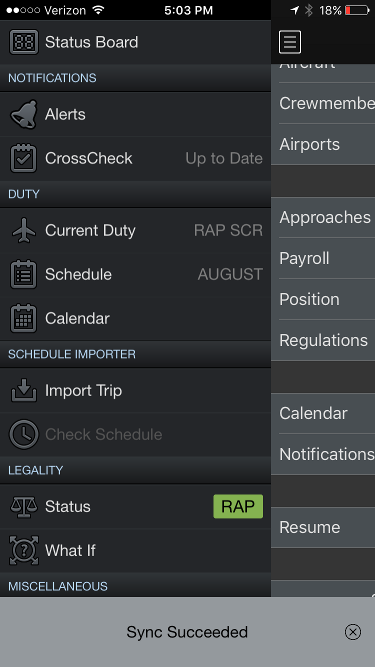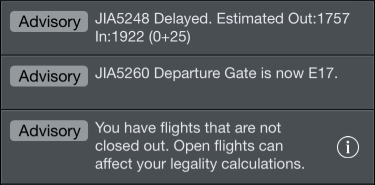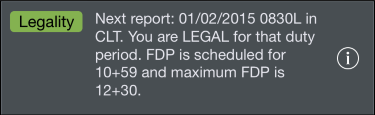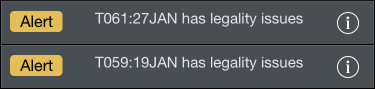Alerts are displayed within APDL while the app is open. Use caution not to confuse APDL Alerts with iOS Notifications.
If you are using the app while an alert is detected, you will see the alert slide up from the bottom of the screen. Alerts will remain on screen until dismissed. To dismiss an alert simply tap on it. If the alert has an information icon on the right side, tapping the information icon will take you to the alert rather than dismissing the alert.
The Alerts Page can be accessed from the menu and contains a list of all current alerts. Some low priority advisory messages will only be displayed on the Alerts Page and will not slide up from the bottom of the screen. Sync status or green legality advisories are examples that are only displayed on the Alerts Page.
Alerts are color coded according to importance. Slide up alerts and the Alerts Page follow the same color coding.
Green indicates you are legal for the current or next duty period.
Red indicates a warning alert.
Yellow indicates a caution alert.
Gray indicates an advisory message.
If multiple alerts exist at the same time, the most critical alert will take precedence.