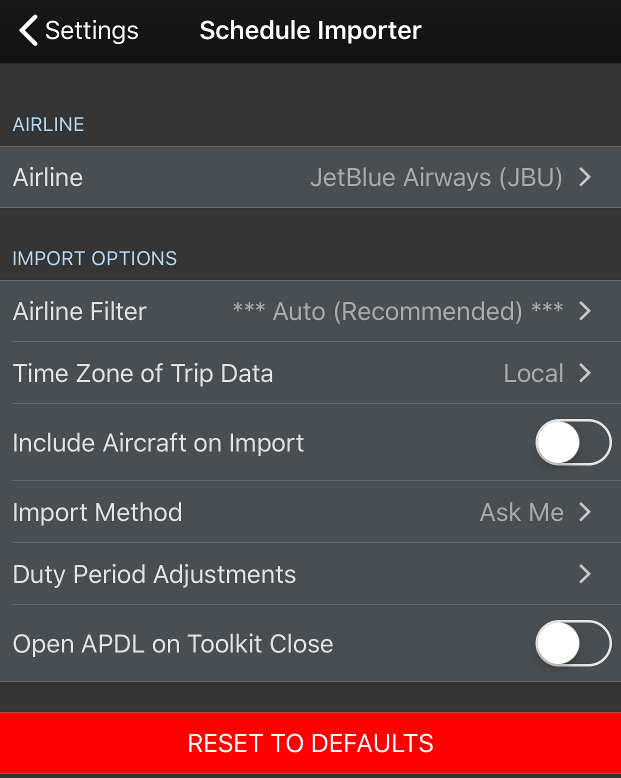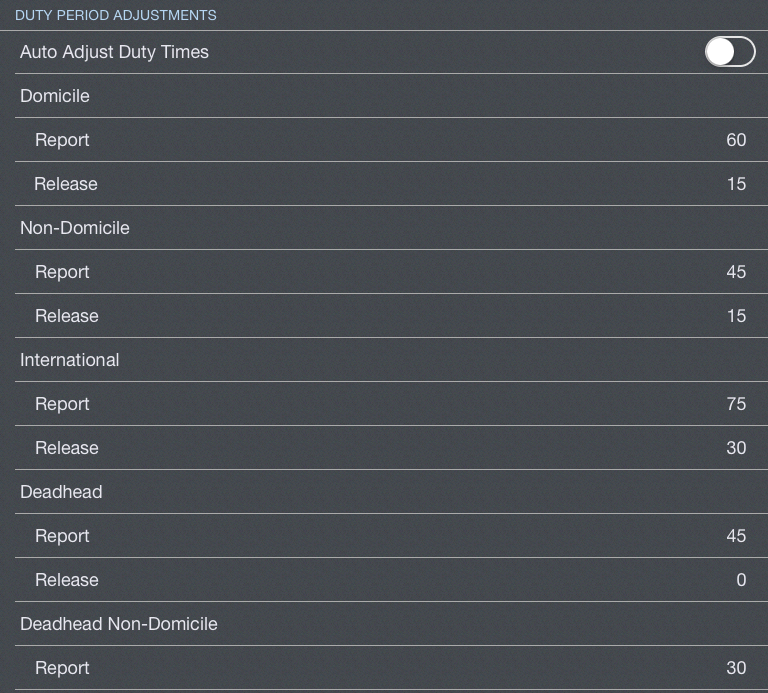Importer Options
Configure how you would like the Schedule Importer to handle your data.
If you would like APDL to automatically import your trips whenever they are available on APDL.net or with the in-app importer, enable the "Automatically Import" option. If this option is disabled, you will need to go to the Schedule Importer page of APDL and import your trips manually.
APDL is capable of automatically removing a trip if you import a new trip that overlaps an existing trip. This could happen if you make a modification to your schedule. If you don't want to use this feature, you can disable "Remove Conflicting Trips".
Legs already flown will NOT be removed from a conflicting trip if data has already been entered.
APDL can alert you when trips are available to be imported from APDL.net. This includes slide up alerts as well as on the Alerts page. If enabled, tapping the information icon on the alert will take you directly to the Schedule Importer page to import the trips.
If your company provided trip data includes aircraft tail numbers, you can choose to disregard this information when importing by enabling the "Skip Aircraft" setting.
Duty Period Adjustments
If your company provided trip data does not include report and release times APDL can adjust your duty on and duty off times accordingly. Enable the setting here to use this feature when importing only.
Important
This setting only applies to Schedule Importer. There is a separate setting in the Airline section for adjusting duty times when Updating Entries or creating Manual Entries.
Configure your report and release times according to your company's contract as appropriate. If your report and release times are different for specific duty types, you can configure those settings specifically, othwerwise you can set them all the same.